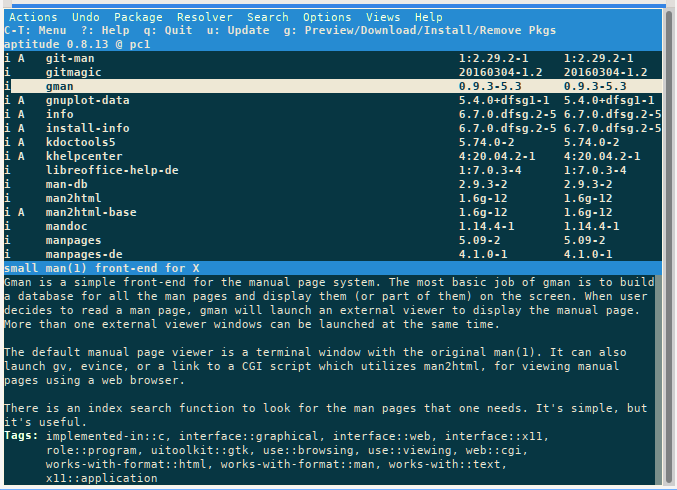
APT is an acronym for Advanced
Packaging Tool and provides a
collection of programs and scripts that assist the system and
administrator in installing and managing Debian packages.
A complete description of the APT system can be found in Debian’s
APT-HOWTO.
apt is intended as an end-user interface and, compared to more specialized tools such as apt-get and apt-cache, enables some options more suitable for interactive use by default. With apt not all options of apt-get and apt-cache are available. Please read the man pages of apt, apt-get, and apt-cache. The following table shows the respective commands and their basic meaning.
| apt | apt-get | short info |
|---|---|---|
| apt update | apt-get update | Refresh the package database. |
| apt upgrade | apt-get upgrade | Update the system to the latest available package versions. |
| apt full-upgrade | apt-get dist-upgrade | Upgrade the system to the latest available package versions even if it means removing already installed packages. |
| apt full-upgrade -d | apt-get dist-upgrade -d | Upgrade the system as before, but only downloads without installing anything. |
| apt install | apt-get install | Install one or more packages. |
| apt remove | apt-get remove | Remove one or more packages. |
| apt purge | apt-get purge | Remove one or more packages including configuration files. |
| - apt-mark hold | Prevent apt from installing another version of the package. | |
| - | apt-mark unhold | Cancel the ‘apt-mark hold’ command. |
| apt search | apt-cache search | Search for packages according to the pattern entered (regex possible). |
| apt show | apt-cache show | Display the details of a package. |
| apt policy | apt-cache policy | Show the installed or installable version of a package. |
The APT system requires at least one configuration file which
contains information about the location of installable and upgradeable
packages. In general, this file is called “<sourcename>.sources”.
siduction provides the sources in the folder
/etc/apt/sources.list.d/. Inside this directory you can
find the following files by default:
debian.sources
extra.sources
fixes.sources
The division into several files facilitates the selection of mirror servers (“mirror switching”) and the addition or replacement of source lists.
Custom source list files can be added with the naming
/etc/apt/sources.list.d/<sourcename>.sources.
In January 2025, Debian introduced the deb822 format for the source lists in the Unstable branch. The previous single-line entries are now replaced by a series of consecutive key-value pairs. A blank line separates the sources from each other. The Signed-By key required for each source is new. Activation and deactivation is carried out using the Enabled key and replaces the comment character previously used.
To make it easier to switch to the current format, apt provides a
transformation script. The call requires root rights
and is made with apt modernize-sources.
For example, on siduction
/etc/apt/sources.list.d/extra.sources in the format
deb822 might look like this:
# This is the default mirror, chosen at first boot.
# One might consider to choose the geographically nearest
# or the fastest mirror.
Types: deb
URIs: https://packages.siduction.org/extra
Suites: unstable
Components: main
Enabled: yes
Signed-By: /usr/share/keyrings/siduction-archive-keyring.gpg
[...]And /etc/apt/sources.list.d/debian.sources contains the
actual Debian repo:
# debian loadbalancer
Types: deb
URIs: https://deb.debian.org/debian/
Suites: unstable
Components: main contrib non-free non-free-firmware
Enabled: yes
Signed-By: /usr/share/keyrings/debian-archive-keyring.gpg
[...]More entries for optional siduction repositories can be found at siduction repositories.
For example, adding one or more Debian repositories would look like this:
# Debian
## Unstable
Types: deb
URIs: http://ftp.us.debian.org/debian/
Suites: unstable
Components: main contrib non-free non-free-firmware
Enabled: yes
Signed-By: /usr/share/keyrings/debian-archive-keyring.gpg
## Testing
Types: deb
URIs: http://ftp.us.debian.org/debian/
Suites: testing
Components: main contrib non-free non-free-firmware
Enabled: no
Signed-By: /usr/share/keyrings/debian-archive-keyring.gpg
## Experimental
Types: deb
URIs: http://ftp.us.debian.org/debian/
Suites: experimental
Components: main contrib non-free non-free-firmware
Enabled: no
Signed-By: /usr/share/keyrings/debian-archive-keyring.gpgNOTE:
This example uses the US Debian mirror starting with ftp.us. This
setting can be changed as root by adjusting the country
code (for example: ftp.at, ftp.de). Most countries have local Debian
mirrors available. This provides a higher connection speed for the user
and also saves bandwidth.
List of currently available Debian servers and their mirrors
To get updated information about the packages, a database is kept
with the needed entries. The apt program uses it when installing a
package to resolve all dependencies and thus to guarantee that the
selected packages will work. The creation or update of this database is
done with the command apt update.
root@siduction# apt update
Fetch:1 http://siduction.org sid Release.gpg [189B]
Fetch:2 http://siduction.org sid Release.gpg [189B]
Fetch:3 http://siduction.org sid Release.gpg [189B]
Get:4 http://ftp.de.debian.org unstable Release.gpg [189B]
Get:5 http://siduction.org sid Release [34.1kB]
Get:6 http://ftp.de.debian.org unstable Release [79.6kB]
Fetched 404 kB in 8 s (50.8 kB/s).
Package lists are read... Done
Dependency tree is built.
Status information is read.... Done
Upgrade available for 48 packages. Run "apt list --upgradable" to view them.If we know the package’s name, the command
apt install <package_name> is
sufficient.
(See below for how to find a package.)
Warning:
Packages that are not installed in the
multi-user.target (formerly runlevel 3) can bring big, unsupportable
problems!
Therefore we recommend the following procedure:
Ctrl+Alt+F3Then install the desired program package:
init 3
apt update
apt install <package_name>
init 5 && exitIn the example below, the package “funtools” is installed.
root@siduction# apt install funtools
Reading package list... Done
Building dependency tree
Reading state information.... Done
The following additional packages will be installed:
libfuntools1 libwcstools1
The following NEW packages will be installed:
funtools libfuntools1 libwcstools1
0 updated, 3 reinstalled, 0 to remove and 48 not upgraded.
Need to get 739 kB of archives.
After this operation, 2,083 kB of additional disk space will be used.
Do you want to continue? [Y/n] y
Get:1 http://deb.debian.org/debian unstable/main amd64 libwcstools1 amd64 3.9.5-3 [331 kB]
Get:2 http://deb.debian.org/debian unstable/main amd64 libfuntools1 amd64 1.4.7-4 [231 kB]
Get:3 http://deb.debian.org/debian unstable/main amd64 funtools amd64 1.4.7-4 [177 kB]
Fetched 739 kB in 0 s (1,678 kB/s).
Selecting previously unselected package libwcstools1:amd64.
(Reading database ... 279741 files and directories currently installed).
Preparing to unpack .../libwcstools1_3.9.5-3_amd64.deb ...
Unpacking libwcstools1:amd64 (3.9.5-3) ...
Selecting previously unselected package libfuntools1:amd64.
Preparing to unpack .../libfuntools1_1.4.7-4_amd64.deb ...
Unpacking libfuntools1:amd64 (1.4.7-4) ...
Selecting previously unselected package funtools.
Preparing to unpack .../funtools_1.4.7-4_amd64.deb ...
Unpacking funtools (1.4.7-4) ...
Setting up libwcstools1:amd64 (3.9.5-3) ...
Setting up libfuntools1:amd64 (1.4.7-4) ...
funtools (1.4.7-4) is set up ...
Processing triggers for man-db (2.8.5-2) ...
Processing triggers for libc-bin (2.28-8) ...The apt remove <package_name>
command removes a package, but its dependencies remain:
root@siduction# apt remove gaim
Reading package lists... Done
Building dependency tree.
Reading state information.... Done
The following packages were installed automatically and are no longer needed:
libfuntools1 libwcstools1
Use "sudo apt autoremove" to remove them.
The following packages will be REMOVED:
funtools
0 updated, 0 reinstalled, 1 to remove and 48 not upgraded.
After this operation, 505 kB of disk space will be freed.
Do you want to continue? [Y/n] y
(Read database ... 279786 files and directories are currently installed).
Removing funtools (1.4.7-4) ...
Processing triggers for man-db (2.8.5-2) ...In the last case, the configuration files are not removed from the
system; they can be reused in a later reinstallation of the program
package (in the example: gaim). If the configuration files should also
be removed, then the call
apt purge funtools is needed.
This will also remove the configuration files. In case you want to
see if configuration files of already removed programs are still on the
system, you can easily get a result with dpkg:
dpkg -l | grep ^rc
rc colord 1.4.3-3.1 amd64 system service to manage device color profiles -- system daemon
rc hplip 3.18.10+dfsg0-1 amd64 HP Linux Printing and Imaging System (HPLIP)
rc libsensors4:amd64 1:3.4.0-4 amd64 library to read temperature/voltage/fan sensors
rc sane 1.0.14-13.1 amd64 scanner graphical frontends
rc sane-utils 1.0.27-3.1 amd64 API library for scanners -- utilities
rc systemd-coredump 240-1 amd64 tools for storing and retrieving coredumpsThe packages listed here were removed without purging.
Sometimes it may be necessary to revert to an earlier version of a package because the latest version has a serious bug.
Hold
With apt-mark, apt allows you to apply various settings
for a package. The hold option protects the package from
changes by apt.
apt-mark hold <package_name>To end the holding of a package:
apt-mark unhold <package_name>This is how to search for packages that are placed on hold:
apt-mark showholdPlease keep in mind that hold is only an emergency measure. You will run into problems if you forget to release a hold in a timely manner. This is even more true the more (essential) dependencies the package has. So please use holds only in case of emergency and release them as soon as possible.
Downgrade
Debian does not support package downgrading. In simple cases, installing older versions can succeed, but it can also fail spectacularly. For more information, see the Emergency downgrading chapter in the Debian Handbook.
Although downgrading is not supported, it can succeed for simple packages. The steps for a downgrade are now demonstrated on the package kmahjongg:
We edit the file /etc/apt/sources.list.d/debian.sources
with root rights. For the Unstable sources, the key
Enabled is given the value no and for Testing we set
the value yes. We then execute the following commands:
apt update
apt install kmahjongg/testingThe now installed package is set to hold in order to protect it from upgrades:
apt-mark hold kmahjonggThen the sources for testing are marked with a hash “#” in
/etc/apt/sources.list.d/debian.list,
while the hashes in front of the sources for unstable are removed again.
After saving the changes, enter:
apt updateAs soon as a new, bug-free package arrives in sid, you can reinstall the latest version if you exit the hold state:
apt-mark unhold kmahjongg
apt update
apt install kmahjongg / apt full-upgradeAn upgrade of the whole system is performed with this command:
apt full-upgrade. Before such an action,
the current upgrade warnings on the main siduction page should be
followed to check whether packages of one’s own system are affected. If
an installed package should be kept, i.e. put on hold, please refer to
the section downgrade or
“hold” of a package.
A simple apt upgrade of Debian Sid is
usually not recommended. However, it can be helpful if there is a
situation with many packages held or to be removed. Here an
apt upgrade can update packages not
affected by the situation.
How regularly should a system upgrade be performed?
A system update should be performed regularly, every one to two weeks
has proven to be a good guideline. Even monthly system updates should
not cause any significant problems. Theoretically, the system can be
updated several times a day after mirror synchronization every 6
hours.
Experience shows that you should not wait longer than two, maximum three months. Special attention should be paid to program packages which do not come from the siduction or Debian repositories or which have been compiled by yourself, as they may lose their functionality after a system update via full-upgrade due to incompatibilities.
Update not with live media
There is no possibility to update a siduction installation using a live medium. Below we describe in detail the upgrade process and why apt should be used.
After updating the internal database, you can find out for which packages a newer version exists (first you need to install apt-show-versions):
root@siduction# apt-show-versions -u
libpam-runtime/unstable upgradeable from 0.79-1 to 0.79-3
passwd/unstable upgradeable from 1:4.0.12-5 to 1:4.0.12-6
teclasat/unstable upgradeable from 0.7m02-1 to 0.7n01-1
libpam-modules/unstable upgradeable from 0.79-1 to 0.79-3
[...]The same can be achieved with:
apt list --upgradableThe upgrade of a single package (here e.g. xterm 397-1) can be done with:
root@siduction# apt install xterm=397-1
Upgrading:
xterm
Summary:
Upgrading: 1, Installing: 0, Removing: 0, Not Upgrading: 12
Download size: 860 kB
Space needed: 1.024 B / 176 GB available
Get:1 https://deb.debian.org/debian unstable/main amd64 xterm amd64 397-1 [860 kB]
Fetched 860 kB in 0 s (1.760 kB/s).
Changelogs are read... Finished
(Reading database ... 456325 files and directories currently installed).
Preparing to unpack .../archives/xterm_397-1_amd64.deb ...
Unpacking xterm (397-1) over (396-1) ...
Setting up xterm (397-1) ...Download (only)
A little known but great option is the -d option:
apt update && apt full-upgrade -d-d allows to save the packages of a full-upgrade locally
without installing them. This can be done in a console while in X. The
full-upgrade itself can be done later in init 3. This also gives one the
opportunity to check for any warnings and then decide whether or not to
perform the upgrade:
root@siduction#apt full-upgrade -d
Reading package lists... Done
Building dependency tree
Reading state information... Done
Calculating upgrade... Done
The following NEW packages will be installed:
elinks-data
The following packages have been kept back:
git-core git-gui git-svn gitk icedove libmpich1.0ldbl
The following packages will be upgraded:
alsa-base bsdutils ceni configure-ndiswrapper debhelper
discover1-data elinks file fuse-utils gnucash.........
35 upgraded, 1 newly installed, 0 to remove and 6 not upgraded.
Need to get 23.4MB of archives.
After this operation, 594kB of additional disk space will be used.
Do you want to continue [Y/n]?Y Y downloads the packages to be updated
or reinstalled without changing the installed system.
After downloading the packages with full-upgrade -d,
they can be installed at any time according to the procedure in the
following paragraph.
Warning:
A system update that is not performed in
the multi-user.target (formerly runlevel 3) can lead to problems when it
comes to updates of the installed desktop environment or the X server!
Before updating the system, visit the siduction home page to find out about any upgrade warnings. These warnings are necessary because of the structure of Debian sid/unstable which adds new program packages to its repositories several times a day.
The following procedure should be followed:
Ctrl+Alt+F3.Then execute the following commands:
init 3
apt update
apt full-upgrade
apt clean
init 5 && exitIf a new kernel has been installed, the command
systemctl reboot or
init 6 needs to be run instead of
“init 5” in order to boot with the new kernel.
For installing, deleting, and carrying out a system update,
apt should be used. Please refrain from updating the system
with applications like synaptic, or
discover!
The mentioned programs are excellent Debian stable installation and very good for searching program packages, but they are not adapted to the special tasks of the dynamic distribution Debian Sid. They cannot correctly resolve the extensive changes in Sid (changed dependencies, naming conventions, or scripts). This is not due errors in the programs or mistakes by the developers.
Package managers like synaptic, and discover are - technically speaking - non-deterministic. When using a dynamic distribution like Debian Sid with the addition of third party repositories whose quality cannot be tested by the Debian team, a system update can lead to disaster, as these package managers can make wrong decisions by automatically trying to solve the problem.
Furthermore, it should be noted that all GUI package managers must be run in X. System updates in X (even an anyway not recommended ‘apt upgrade’) will sooner or later cause you to irreversibly damage your system.
In contrast, apt does only what is requested. In the case of incomplete dependencies in Sid, i.e. when the system breaks (this can happen in Sid during structural changes), the causes can be precisely determined and thus repaired or bypassed. The own system does not “break”. So if a system update feels like deleting half the system, apt leaves it up to the administrator to decide what to do, and does not act on its own.
This is the reason why Debian builds use apt and not other package managers.
The APT system provides a number of useful search commands that search the APT database and output information about packages. In addition, there are some programs that display the search graphically.
Package search in the terminal
With the simple command
apt search <search_pattern>
you get a list of all packages containing the search pattern. Searching
with search allows the use of regex terms.
For example, if you search for “gman”, you get this result:
user1@pc1:~$ apt search ^gman
Sorting... Done
Full text search... Done
gman/unstable,now 0.9.3-5.3 amd64 [installed]
small man(1) front-end for X
gmanedit/unstable 0.4.2-7 amd64
GTK+/GNOME editor for manual pagesHere the “^” means that “gman” must be at the beginning of the line. Without this character, the pattern will also find khangman and logmanager, for example.
If you want more information about the current versions of a package, use:
user1@pc1:~$ apt show gman
Package: gman
Version: 0.9.3-5.3
Priority: optional
Section: doc
Maintainer: Josip Rodin <joy-packages@debian.org>
Installed-Size: 106 kB
Provides: man-browser
Depends: libc6 (>= 2.14), libgcc1 (>= 1:3.0), libglib2.0-0
(>= 2.12.0), libgtk2.0-0 (>= 2.8.0), libstdc++6 (>= 5),
man-db, xterm | x-terminal-emulator Suggests: gv,
man2html, httpd, sensible-browser, evince
Tag: implemented-in::c, interface::graphical,
interface::web, interface::x11, role::program,
uitoolkit::gtk, use::browsing, use::viewing, web::cgi,
works-with-format::html, works-with-format::man,
works-with::text, x11::application
Download-Size: 34,3 kB
APT-Manual-Installed: yes
APT-Sources: http://ftp.de.debian.org/debian unstable/main
amd64 Packages
Description: small man(1) front-end for X
Gman is a simple front-end for the manual page system. The
most basic job of gman is to build a database for all the
man pages and display them (or part of them) on the screen.
When user decides to read a man page, gman will launch an
external viewer to display the manual page. More than one
external viewer windows can be launched at the same time.
[...]All installable versions of the package (depending on the active sources) can be listed as follows:
user1@pc1:~$ apt list gman
listing... Done
gman/unstable,now 0.9.3-5.3 amd64 [installed]The command aptitude (in the terminal)
opens the program of the same name in an ncurses environment. It is
operated with the keyboard or mouse and offers various functions which
can be reached via the upper menu bar. The use of APT or Aptitude is a
matter of taste, but Aptitude is often “too smart” for the speed of
Debian Unstable.
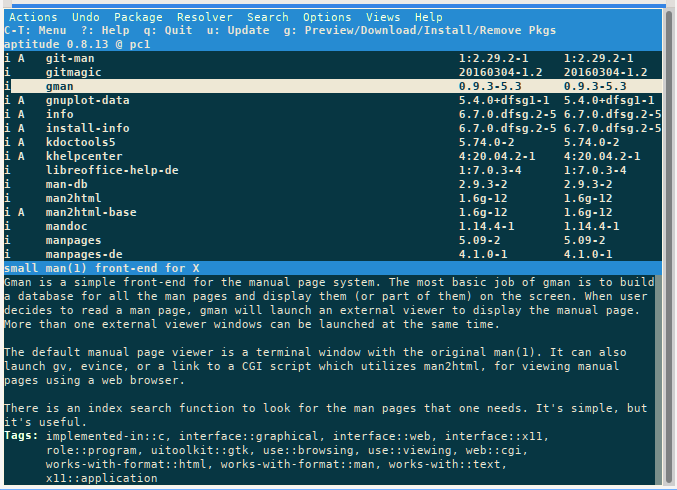
Graphical package search
The program packagesearch is very
useful to search for suitable programs. Mostly packagesearch is not
installed automatically; therefore:
apt update
apt install packagesearchAfter the first start of packagesearch you have to select “apt” in “Packagesearch” > “Preferences” and occasionally an info window appears, which criticizes the absence of deborphan. Please use the information from deborphan with utmost caution.
Packagesearch is not intended to be used for installing files/packages, but only as a graphical search engine. Upgrading and reinstalling files without first quitting X can cause problems (see above).
The following search criteria are available:
In addition, a lot of information about Debian packages is provided, including which files are bundled in a package. More detailed information about using packagesearch can be found at “Help” > “Contents”. Currently the user interface of packagesearch is English only.
A complete description of the APT system can be found in Debian’s APT-HOWTO.