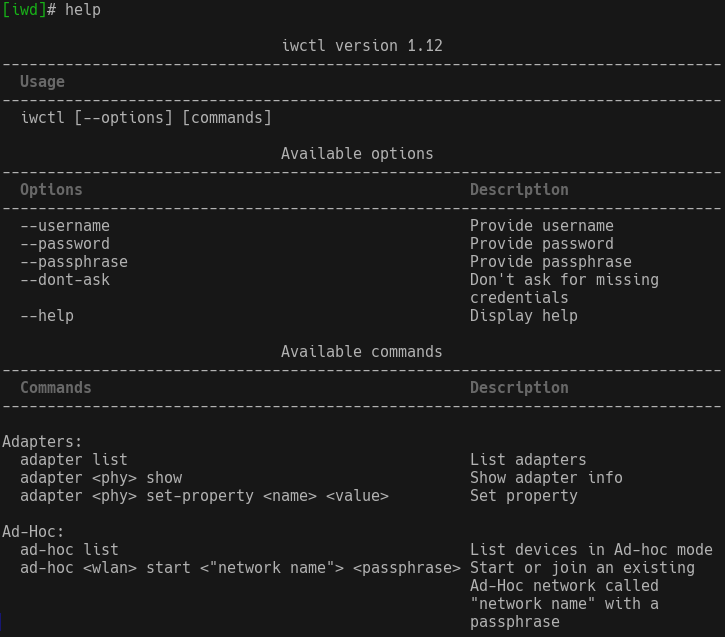
Intel’s iNet wireless
daemon (iwd) sends wpa-supplicant into well-deserved retirement.
Only a tenth the size and much faster, iwd is the successor. It works
alone or together with NetworkManager, systemd-networkd, and
conman.
In rare cases, connections are lost with iwd. It is then advisable to return to the WPA
supplicant.
Further information can be found on the Arch Linux wiki or the debian wiki.
Since siduction 2021.3.0, iwd is used as the standard for establishing connections to WLAN. Our implementation runs with NetworkManager.
Since siduction 2021.1.0, iwd has already been delivered in the flavours Xorg and NoX. If you want, you can install iwd on the other flavours. See below: IWD instead of wpa_supplicant.
Before siduction 2021.1.0: Even with a slightly older snapshot, iwd can be installed (tested with siduction 2018.3.0 and linux-image-5.15.12-1-siduction-amd64). Please also follow the instructions at IWD instead of wpa_supplicant.
plasma-nm for
plasma-desktop/kde or network-manager-gnome for gnome and
others. Their usage should be self-explanatory!iwd and NetworkManager
The fastest and easiest way to use iwd with NetworkManager is to open a terminal and type this command:
~$ nmtuiThis will start the NetworkManager’s text based graphical interface in the terminal. The program should be self-explanatory!
Use the NetworkManager’s command line tool nmcli.
Detailed information about this can be found on our manual page NetworkManager
in the terminal.
The following is a brief description of the fastest way to set up a network with the help of NetworkManager on the command line. Provided you have all the information, this one-liner is enough:
~$ nmcli dev wifi con "<ssid>" password <password> name "<name>"(“ssid” denotes the name of the network.)
For example:
nmcli dev wifi con "HomeOffice" password R3allY+v3ry+s3creT name "HomeOffice"iwd standalone (without NetworkManager)
Intel’s iwd comes with its own command line tool called iwctl. Please only use iwctl if NetworkManager and wpa_supplicant are not installed or both are masked in systemd.
First we should call the help of iwctl to see what is possible. For
this, we enter the command iwctl into the
terminal and then help into the input
prompt.
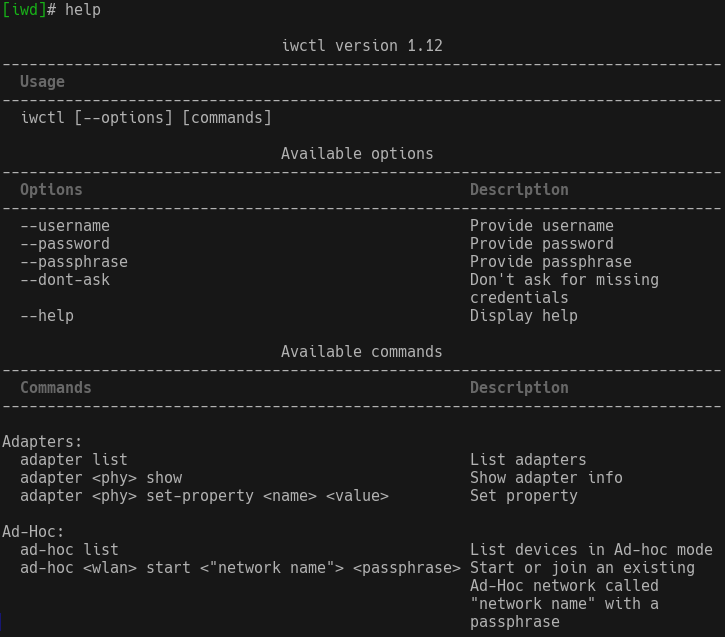
To find out which Wi-Fi interface we are using, we enter the following command:
[iwd]# device list
Devices *
---------------------------------------------------
Name Address Powered Adapter Mode
---------------------------------------------------
wlan0 00:01:02:03:04:05 on phy0 stationIn this case, it is “wlan0” and it is running (“powered on”) in “station” mode.
Now we scan for an active network:
[iwd]# station wlan0 scan
[iwd]# station wlan0 get-networksAfter that, we can connect to our network:
[iwd]# station wlan0 connect <ssid>(“ssid” means the name of the network.)
We are asked for the password and we should then be connected to our
network. We can check this with
station list or
station wlan0 get-networks.
[iwd]# station list
Devices in Station Mode
------------------------------
Name State Scanning
------------------------------
wlan0 connectedThe whole process can be abbreviated by the following command if you have all the necessary information!
iwctl --passphrase <passphrase> station <device> connect <ssid>For example:
~$ iwctl --passphrase W1rkl1chS3hrG3h31m station wlan0 connect HomeOfficeFor those who want to use iwd as a replacement for wpa_supplicant with a slightly older snapshot than siduction 2021.3.0, please follow the instructions below.
Note:
It is possible that non-free firmware must be installed from
a USB stick or via LAN! Under Debian, it is unfortunately not possible
to install the NetworkManager (standalone) without wpa_supplicant.
If you want to do this, there are two options. The second one is more sensible and easier.
If you want to use iwd without NetworkManager, you don’t have to worry about that, but you have to remove NetworkManager and wpa_supplicant from the disk together with their configuration:
~# apt purge network-manager wpasupplicantProcedure with NetworkManager installed
and iwd < 1.21-2
/etc/NetworkManager/conf.d/nm.conf
and enter iwd there,/etc/iwd/main.conf and fill it
with appropriate content,Now just run the following commands as root in the terminal to use iwd:
~# apt update
~# apt install iwd
~# systemctl stop NetworkManager.service
~# systemctl disable --now wpa_supplicant.service
~# echo -e '[device]\nwiFi.backend=iwd' > /etc/NetworkManager/conf.d/nm.conf
~# touch /etc/iwd/main.conf
~# echo -e '[General]\nEnableNetworkConfiguration=true \n\n[Network]\nNameResolvingService=systemd' > /etc/iwd/main.conf
~# systemctl enable -now iwd.service
~# systemctl start NetworkManager.serviceSee if it worked
We display the two configuration files.
/etc/NetworkManager/conf.d/nm.conf~$ cat /etc/NetworkManager/conf.d/nm.conf
[device]
wiFi.backend=iwd/etc/iwd/main.conf~$ cat /etc/iwd/main.conf
[General]
EnableNetworkConfiguration=true
[Network]
NameResolvingService=systemdProcedure with NetworkManager installed
and iwd >= 1.21-2
From version 1.21-2 on, iwd brings its own configuration file
/etc/iwd/main.conf. The procedure is similar to the one
just mentioned with the exception that we do not create the
configuration file anymore, but remove the comment sign in front of
“EnableNetworkConfiguration=true” in it.
Please execute the following commands as root in the terminal:
~# apt update
~# apt install iwd
~# systemctl stop NetworkManager.service
~# systemctl disable --now wpa_supplicant.service
~# echo -e '[device]\nwiFi.backend=iwd' > /etc/NetworkManager/conf.d/nm.conf
~# sed -i 's/#EnableNetworkConfiguration=true/EnableNetworkConfiguration=true/' /etc/iwd/main.conf
~# systemctl enable -now iwd.service
~# systemctl start NetworkManager.serviceSee if it worked
We display the two configuration files.
/etc/NetworkManager/conf.d/nm.conf~$ cat /etc/NetworkManager/conf.d/nm.conf
[device]
wiFi.backend=iwd/etc/iwd/main.conf~$ cat /etc/iwd/main.conf
[...]
[General]
# iwd is capable of performing network configuration on its
# own, including DHCPv4 based address configuration.
# By default this behavior is disabled, and an external
# service such as NetworkManager, systemd-network or
# dhcpclient is required. Uncomment the following line if
# you want iwd to manage network interface configuration.
#
EnableNetworkConfiguration=true
#
[...]With the commands described above, you are now able to display Wi-Fi
hardware in the terminal nmtui,
nmcli, or iwctl, configure it, and
connect to a network.
Or you can use the NetworkManager in the graphical user interface. See:
graphical-configuration-programs
(Provided NetworkManager and wpa_supplicant are installed.)
~# systemctl stop NetworkManager.service
~# systemctl disable --now iwd.service
~# mv /etc/NetworkManager/conf.d/nm.conf /etc/NetworkManager/conf.d/nm.conf~
~# systemctl unmask wpa_supplicant.service
~# systemctl enable --now wpa_supplicant.service
~# systemctl start NetworkManager.serviceNow wpa_supplicant is used to connect to the Wi-Fi hardware.